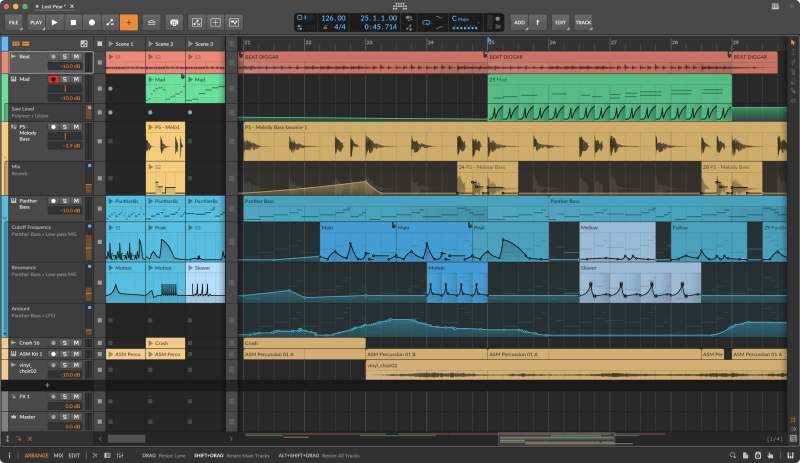Bitwig Studio 6
Bitwig announces a major new software update: Bitwig Studio 6. This update to Bitwig Studio takes a significant step forward, improving and expanding on core DAW functions and delivering fresh and faster ways to work. Changes include an extensive upgrade to automation editing, touching everything from smoother editing gestures to new behaviors such as spread and hold. Bitwig Studio 6 also introduces automation clips, which open up new possibilities in a familiar format. Other new features include clip aliases – a new way to handle repetition and structure – and project-wide key signature, to help guide work with notes.
Bitwig Studio’s visual interface has been improved, making it easier to adjust to specific workflow needs. New and improved tools, such as the Spray Can and Audition tool, join enhanced editors for both expression editing and layered editing of audio and notes. These changes add up to a major development in the way Bitwig Studio can be used for fundamental music-making tasks. Further detail on the new features can be found below.
In Bitwig Studio 6, automation editing has been upgraded. Automation curves can be accessed in two new ways. Pressing [A] switches to Automation Mode, overlaying each track with the parameter last touched, or any other single lane chosen. Additionally, all automation for any track can now be accessed in the Detail Editor Panel.
Improved gestures make automation editing quicker and more unified:
- Clicking near a line now makes it possible to quickly move the line up and down. The interface cleanly highlights which part of the curve is in play before clicking.
- An automation point can be freely dragged past other points to overwrite them.
- A chunk of automation can be adjusted without affecting the points on either side by making a Time Selection and dragging up or down.
New automation behaviors also offer creative possibilities:
- With the spread feature applied, an automation point will give a random value within a range on each pass.
- Points can also have a hold behavior, so they stay at a flat value until the next point is reached.
- Curvature for segments can now be controlled in the Inspector.
Improved tools also make automating smoother. When drawing freehand with the Pencil tool, its upgraded algorithm will translate the gesture into clean, simple curves that are easy to edit later. And the brand new Spray Can tool paints a series of held points at the current grid interval. In Bitwig Studio 6, automation can be manipulated in clips. This feature – known to users from audio and note clips – brings new possibilities in a familiar format. All the same clip features can be applied, such as setting looping and independent start times, sliding clip contents in time, and stretching clips.
Automation clips exist alongside traditional track automation, and going between the two is easy. Tweaking a parent note/audio clip will seamlessly adjust the automation clips below – until the automation clip is edited directly, making it independent. Automation clips can be saved to the library for later use. Automation clips bring to the timeline what Bitwig Studio’s BWCURVE devices bring to instruments and effects, so the browser offers automation clips and BWCURVE files together. Dragging an automation clip onto a device will even load that shape into a Segments MSEG.
Brand new in Bitwig Studio 6, clip aliases are a way to create structure and sequence in music. Instead of duplicating a clip across a track, the clip can be dragged as an alias. This means the clips will have a shared fingerprint, or pattern. When one clip is edited, all clips sharing that pattern will be updated, and other clip settings remain unchanged. Clip aliases work with audio, note, and automation clips, and can be used in both the Clip Launcher and Arranger. Users who still like to copy-paste can link identical clips as aliases later with the Merge Duplicate Patterns function. This function can also be used to tidy up existing projects. When needed, an alias can be made independent of the others with the Make Unique function. Alongside tempo and time signature, Bitwig Studio 6 projects now have a key signature to help guide work with notes.
The scale is visible in the Piano Roll, and Snap to Key [K] can be used to make editing gestures harmonious. This can be combined with the Pencil tool – or when painting a stream of notes with the new Spray Can tool – for speedy creation that’s always in key. Additionally, the Quantize to Key function can be used to snap existing notes or clips to the chosen scale. Key signature can also be used to control note FX. Six note-shifting devices – including Arpeggiator, Randomize, and the new Key Filter+ device – have a Use Global Key option, which follows any harmonic movement across a project. Key root note and scale can be changed across a project using automation, modulators, or project remote controls.
Bitwig Studio 6’s looks have been improved, making the interface smoother to navigate and easier to customize to specific needs. Improvements include:
- The editing tools are now laid out as a palette on the right side of the interface for easy access.
- Grid appearance can be adjusted from each editor via the Editor Settings menu in the bottom-right corner.
- Right-clicking at the top of the Bitwig window gives access to some project-wide visual controls.
- Track headers are now more dynamic when resized: they can shrink down small, and will offer more controls when space is available.
- The new Arranger Auto Zoom option makes a selected track or lane larger while everything else stays in place.
- The Clip Launcher now visualizes the clip position and loop count for each track.
- Clips in the Arranger allow you to see the beat grid lines behind them.
Expression editing has been improved in Bitwig Studio 6, making it a more powerful way to work on fine details. Micro-pitch curves were always shown on top of notes, but now gain, pressure, and other expressions can be edited directly on the notes (or audio) too. All expressions are also available in the folded Drum/Hybrid editor. The new automation gestures in this update have come to expression editing as well.
Bitwig Studio 6 also offers improved layered editing. To edit multiple clips together, simply select them. The Detail Editor Panel – and the full-screen Edit View – will adapt to what is selected, even showing note and audio lanes side by side. For a useful overview, selecting a scene or cue marker will immediately show all of the relevant material in one layered view.
Bitwig Studio 6 brings many more improvements, large and small, including:
- In addition to the Spray Can, which creates a row of notes at the current beat interval, a new Audition tool makes it possible to directly preview any track or clip.
- When working with notes, there is now a Step Input tool for quick, intuitive entry – with multi-note input.
- Whether drawing notes or clips, the Pencil and Spray Can tools show a helpful preview before clicking.
- The Piano Roll editor can show the traditional Piano Pattern in the background, or the new Adapt to Key, which uses colored lanes for in-key notes and dark lanes for 'out' notes.
- There are four new Grid modules for working with pitch and key, three of which – Scale, Scale Steps, and Root Key – use the current global key signature.
- A new safety feature brings peace of mind when trying out new versions of Bitwig. When you open a project made in a previous version of the software, a permanent backup of the original project file will be saved, with the version number noted in the name.
 How to resolve AdBlock issue?
How to resolve AdBlock issue?